Efficiently Integrating AmmoSeek: Our Expertise
AmmoSeek is a service that helps people who sell hunting products, like bullets and gunpowder, to promote and sell their items online. If you have a WordPress website and want to use AmmoSeek, here’s how to do it step by step:
Step 1: Get Ready
To make AmmoSeek work with your WordPress e-commerce site, you must use the ExportFeed plugin. You can find it here.
This plugin helps create and sync the WooCommerce product feed to AmmoSeek.
Step 2: Set Up the Plugin
Once you’ve installed the ExportFeed plugin, you’ll need to set it up correctly. This includes configuring it and testing the product feed it creates. AmmoSeek has some strict rules about the quality of the product feed, so make sure it meets their criteria.
You can check it out here.
Step 3: Choose AmmoSeek as Your Seller
When you’re creating the product feed, you’ll need to specify that you want to sell your products through AmmoSeek. You can also choose the type of channel you want to use.
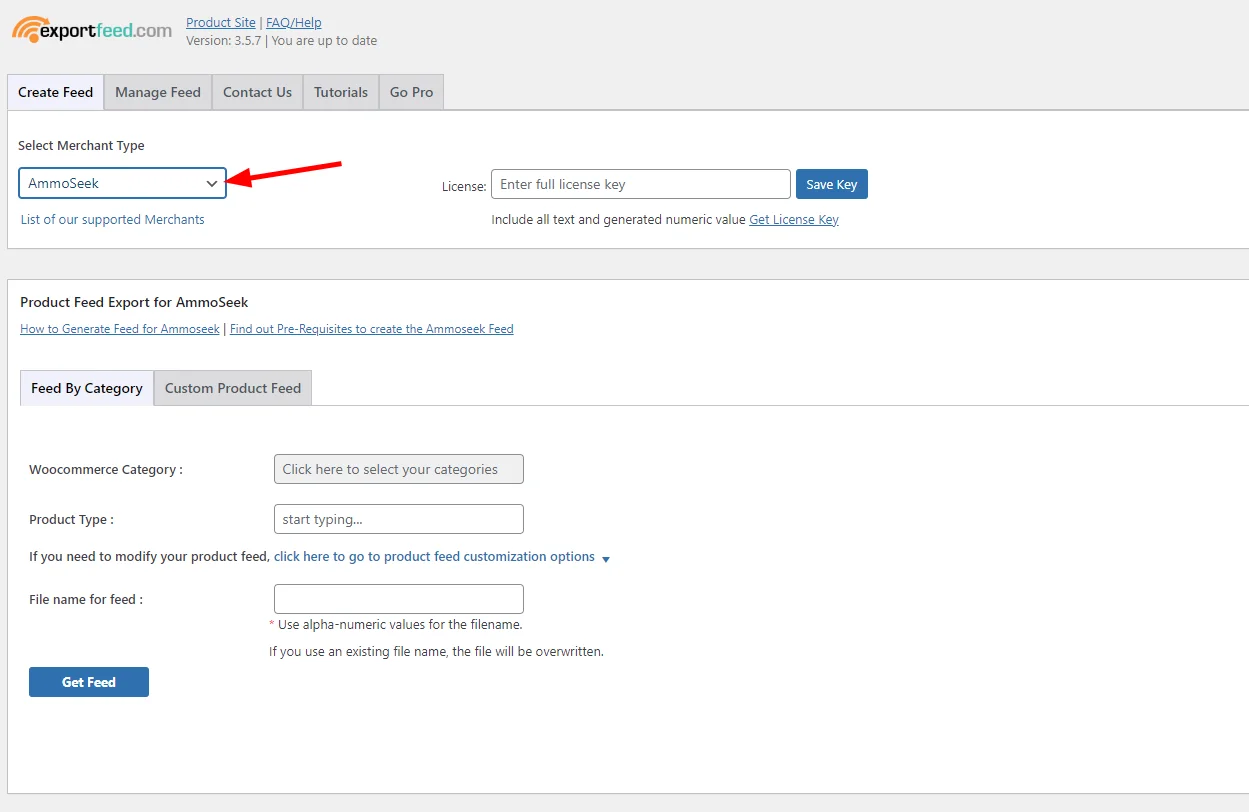
Step 4: Deal with Product Categories
AmmoSeek’s product categories might be different from the ones on your website. You can map your products to the right AmmoSeek categories when you create the channel. If you have more than one AmmoSeek category, you’ll need to create a “consolidated category channel” to combine them into one channel.
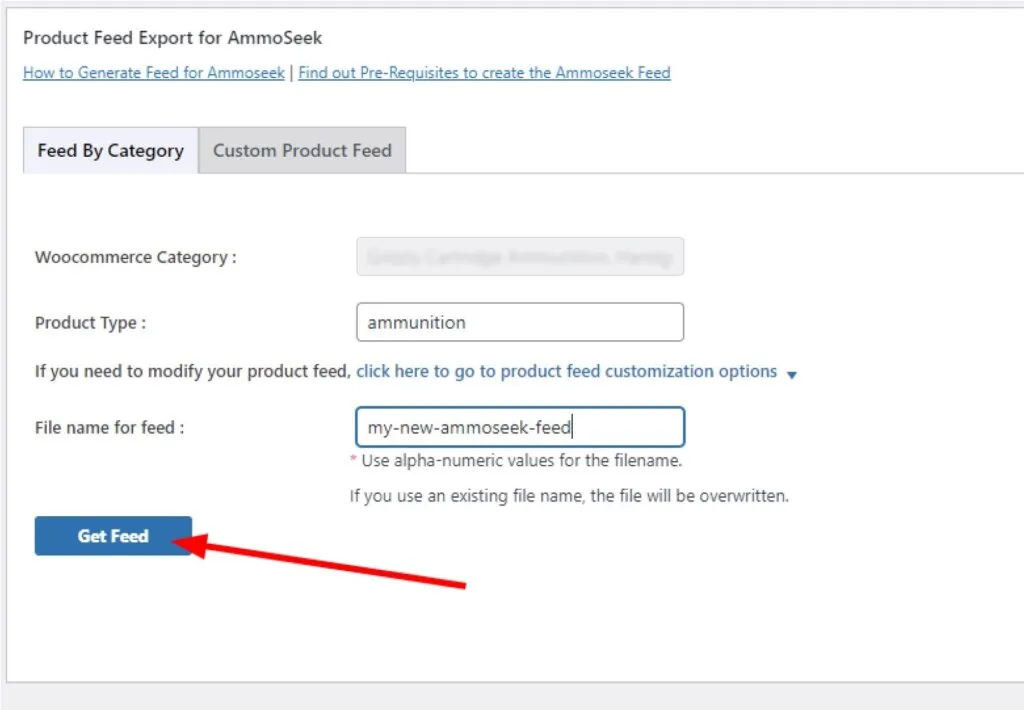
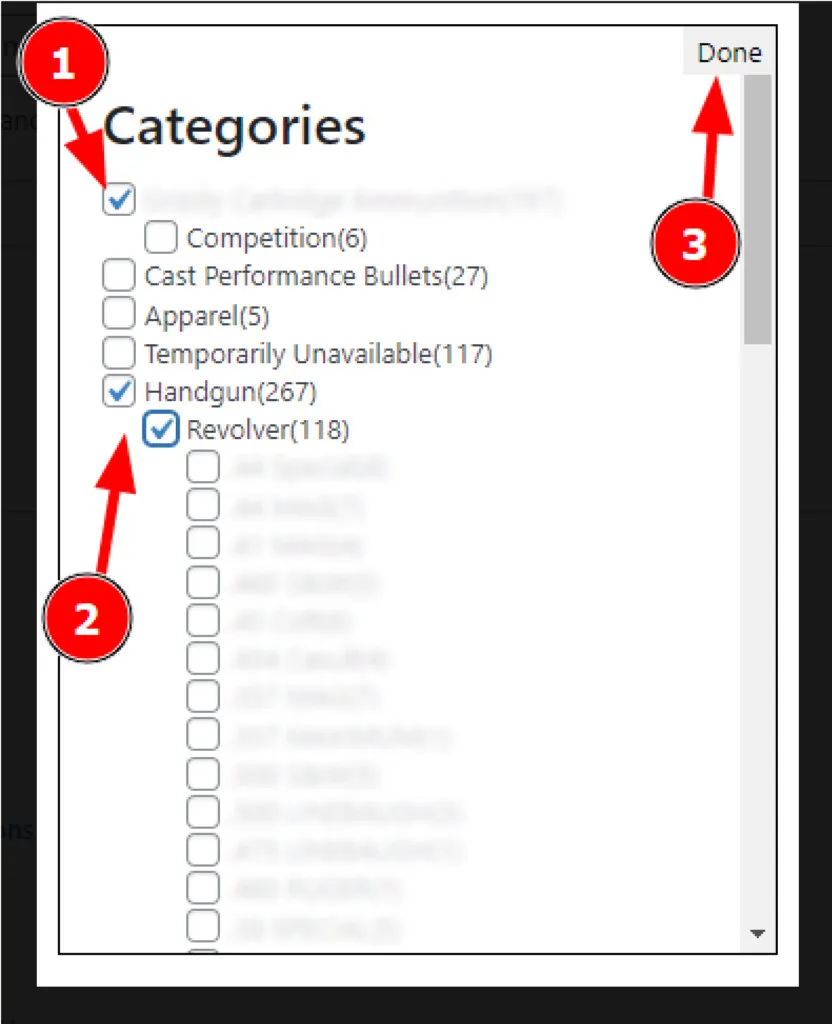
Step 5: Prepare for Testing and Product Feed upload
Before testing and downloading the product feed, pay attention to the following points:
- Make sure the gauge value for each product is correct. AmmoSeek has specific caliber requirements, which you can find here
- Create a new product attribute for each product to specify the Numrounds value (the number of rounds for the price).

Detailed description is here.
- Specify the availability value for each product. This usually means whether the product is in stock.
- While the manufacturer attribute isn’t mandatory, it’s still a good idea to specify it.
You’ll need to use WooCommerce product attributes to create and map these attributes correctly. Product attributes managing panel can be found in WordPress Admin Panel in Products -> Attributes.
Mapping attributes between required and optional fields for AmmoSeek and internal WordPress Product attributes can be done on creation or modifying feed:
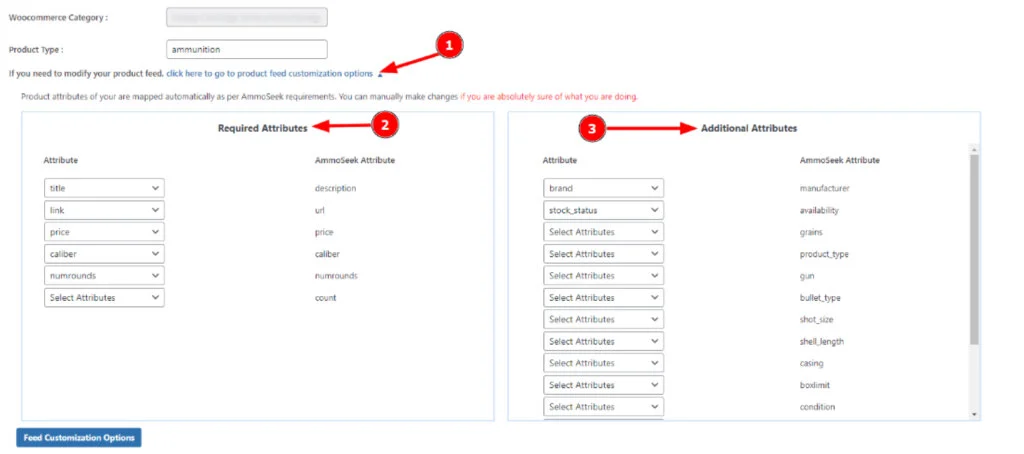
Step 6: Final Step
Once everything is set up, you’ll need to create a AmmoSeek feed here
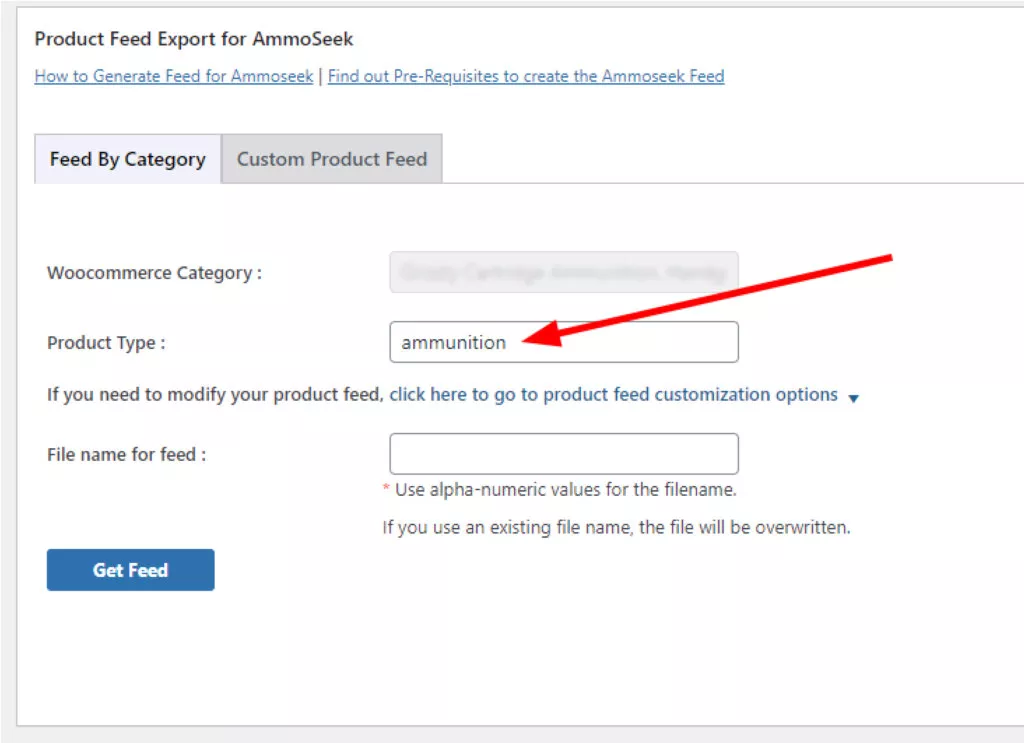
After that, on the Manage Feed tab you can check the URL of the your new feed:
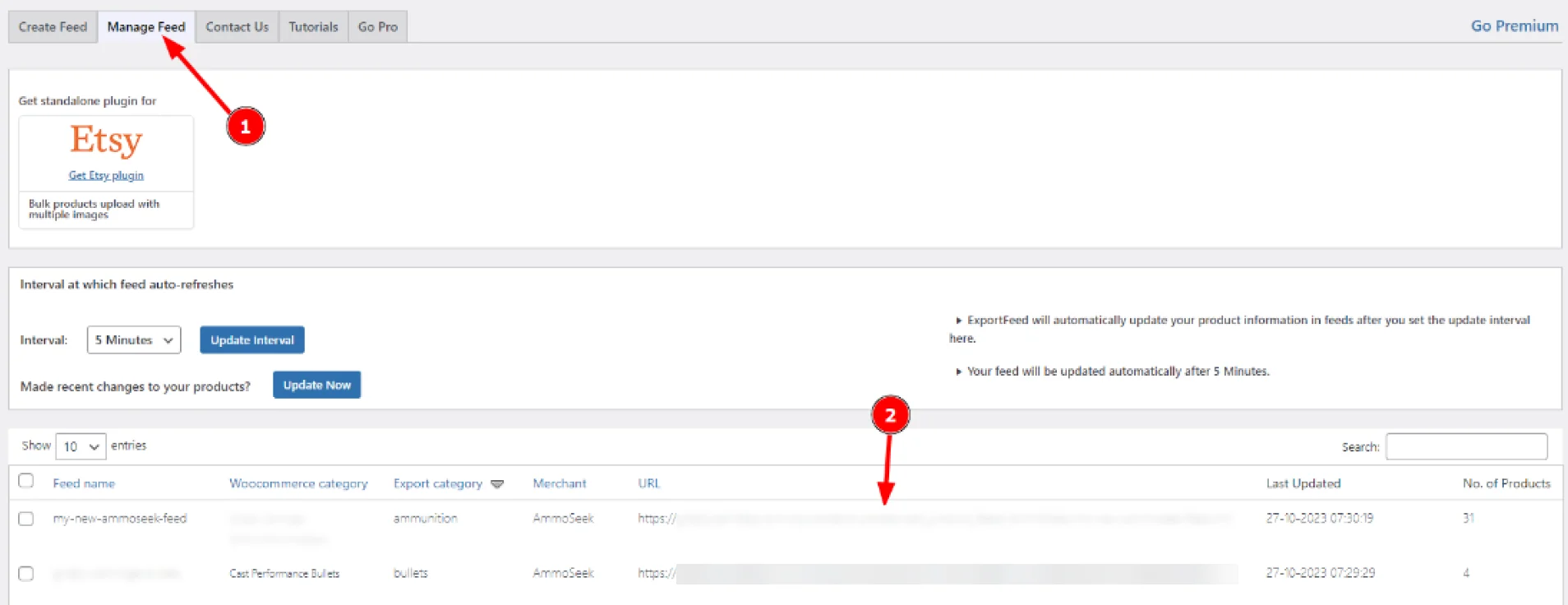
Step 7: Upload feed to AmmoSeek
Once everything is set up, you’ll need to create a free AmmoSeek account if it does not exist, or login if already exists.
As you created your feed, you can use AmmoSeek’s Feed Tester to verify that things look correct.
Once you’re ready and you think your feed meets all required criteria, submit it to AmmoSeek for review using link.
After you’ve uploaded your product feed, you’ll receive an email from AmmoSeek’s quality assurance team with any issues or recommendations to improve your feed. You can find this email here.
In conclusion
So, you need to go through all these steps according to our guide to integrate AmmoSeek into your project.
If you need help and would like to delegate this task, leave your contacts and our experienced experts will do it.
Contact us
Our expert team is here to help. Submit your details and we will contact you within 24 hours