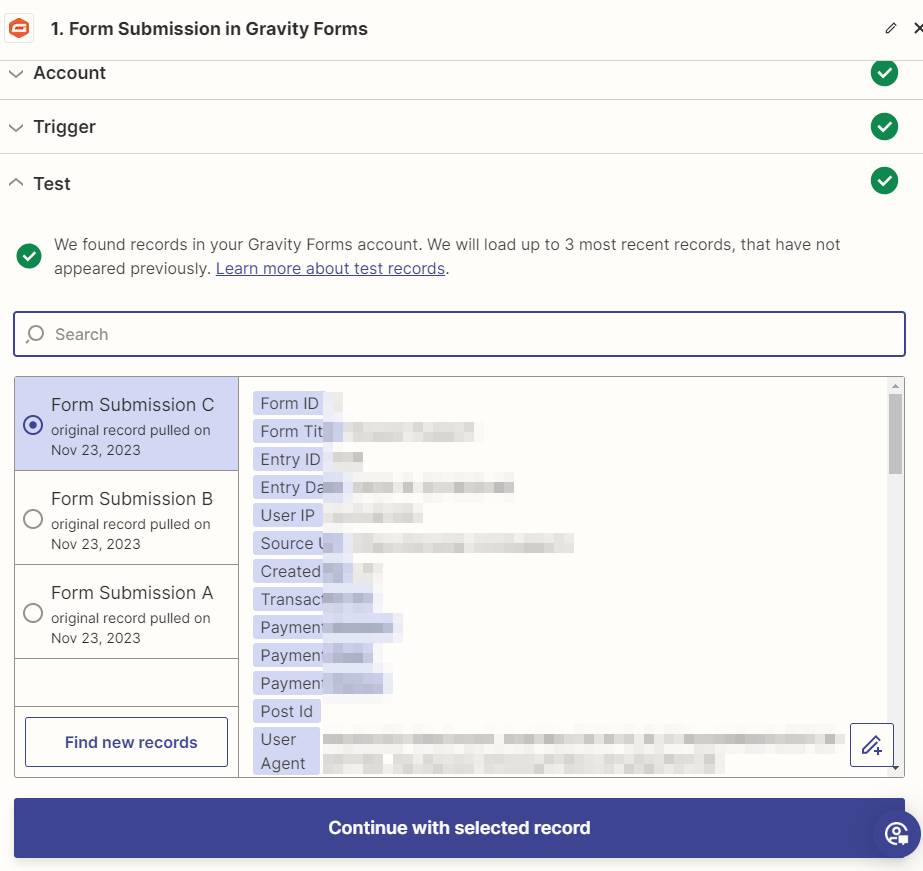Odoo Zapier Integration in 7 Easy Steps
Are you searching for a helpful guide to easy Odoo Zapier integration?
Look no further!
Our article is here to assist you, drawing on our experience with numerous clients successfully integrating Odoo with Zapier. We will tell you how to work with Odoo at the lead stage – an additional stage before becoming an opportunity. The article will be most beneficial to you if you want to learn how to work not only with your active clients but also with those who are at the potential collaboration stage. Our personal experience enables us to provide clear and detailed instructions to guide you through the process and complete the Odoo Zapier integration successfully.
In this artice:
- What is Odoo?
- Pros of Odoo Zapier Integration
- Cons of Odoo Zapier Integration
- How can you step-by-step integrate Odoo with Zapier?
- Step 1. Click on “Make a Zap” at the top of the Zapier dashboard
- Step 2. Choose a Trigger App. Choose GravityForm as the Trigger App
- Step 3. Set Up the Trigger
- Step 4: Choose an Action App
- Step 5: Set Up the Action
- Step 6: Turn on Your Zap
- Step 7: Test the Integration Summary
- Summary
What is Odoo?
Odoo, a set of business management tools originating from Belgium, offers a wide range of functions, including CRM, ecommerce, billing, accounting, manufacturing, warehouse management, project management, and inventory management.
If you would like to integrate Odoo with Zapier:
Zapier empowers you to effortlessly link Odoo CRM with a myriad of widely used applications, enabling you to automate tasks and free up valuable time for your priorities.
Pros of Odoo Zapier Integration
- Automation. Zapier makes it easy to automate tasks between Odoo CRM and other apps, saving time and reducing manual work.
- Flexibility. You can create custom workflows (Zaps) to fit your specific needs, making the integration with Odoo CRM highly adaptable.
- Flexibility. You can create custom workflows (Zaps) to fit your specific needs, making the integration with Odoo CRM highly adaptable.
Cons of Odoo Zapier Integration
- Complexity. Setting up advanced Zaps may require technical know-how, and troubleshooting can be a bit tricky for non-tech users.
- Complexity. Setting up advanced Zaps may require technical know-how, and troubleshooting can be a bit tricky for non-tech users.
- Possible Delays. While Zapier aims for near-real-time updates, slight delays in data transfer could occur, affecting time-sensitive processes.
How can you step-by-step integrate Odoo with Zapier?
Step 1. Click on “Make a Zap” at the top of the Zapier dashboard
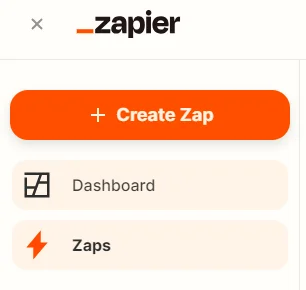
Step 2. Choose a Trigger App. Choose GravityForm as the Trigger App
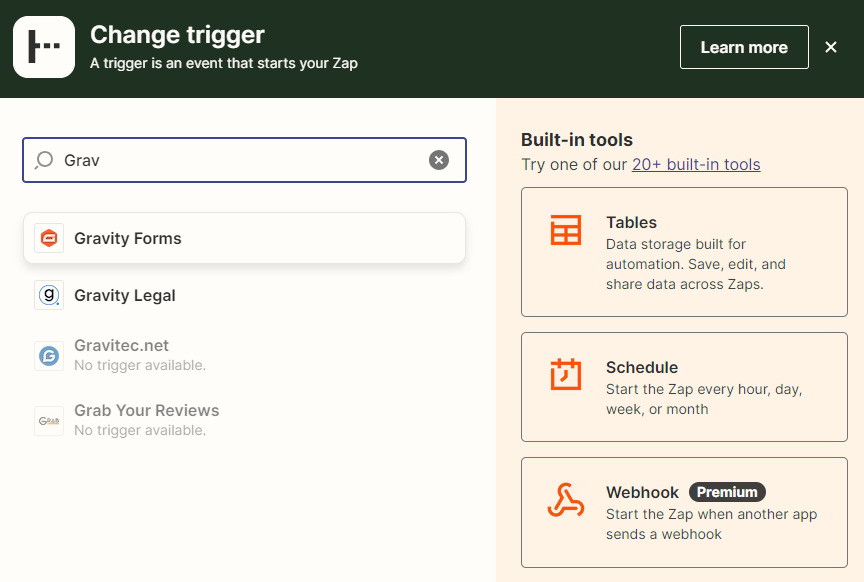
- Select the Trigger Event
- Choose a trigger event (e.g., “Form Submission”, based on your requirements.
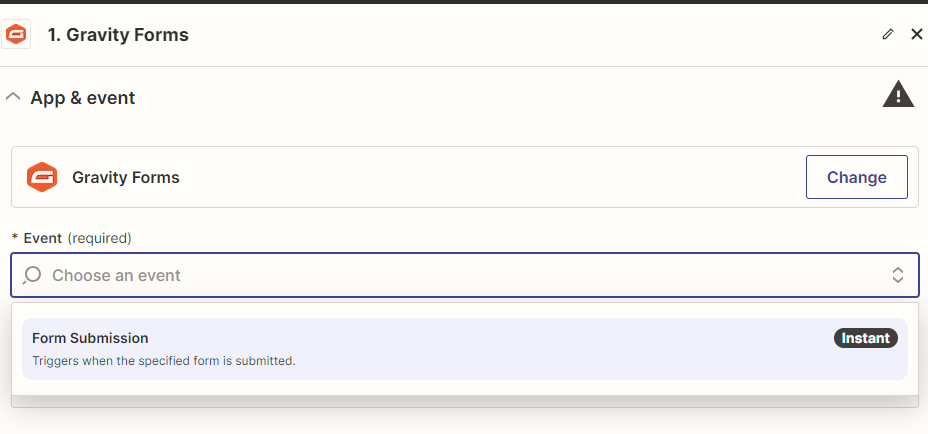
- Follow the instructions to connect your Odoo account to Zapier.
Step 3. Set Up the Trigger
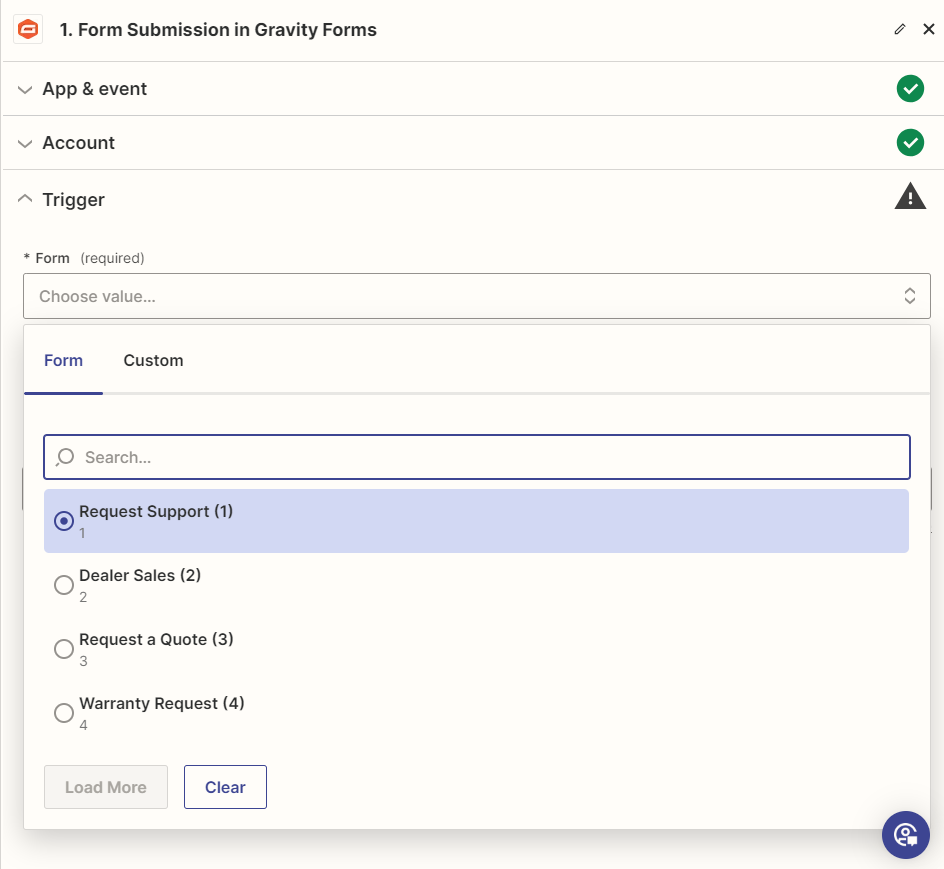
Connect your GravityForm:
- Follow the prompts to connect your Odoo account by providing the necessary credentials;
- Configure Trigger Options;
- Specify the details for the trigger event (e.g., the module, filters);
- Test the Trigger;
- Test the trigger to ensure it’s working correctly.
Step 4: Choose an Action App
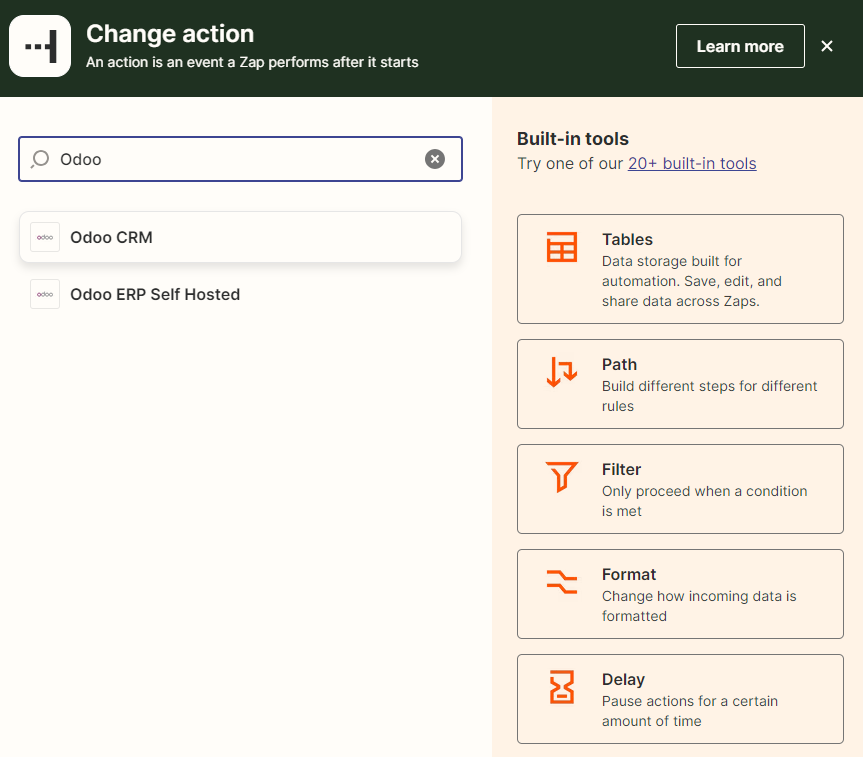
- Search for the application you want to connect to Odoo CRM as the action app;
- Select Action Event;
- Choose the Action Event (e.g., “Create Lead” based on your workflow”)
Step 5: Set Up the Action

- Connect your Action App Account
- Follow the prompts to connect your account to the selected action app.
- Configure the Action Options.
- Set up the fields and mapping for the action event. Map Odoo CRM fields to the corresponding fields in the action app. Test the Action. Test the action to ensure it’s working correctly.
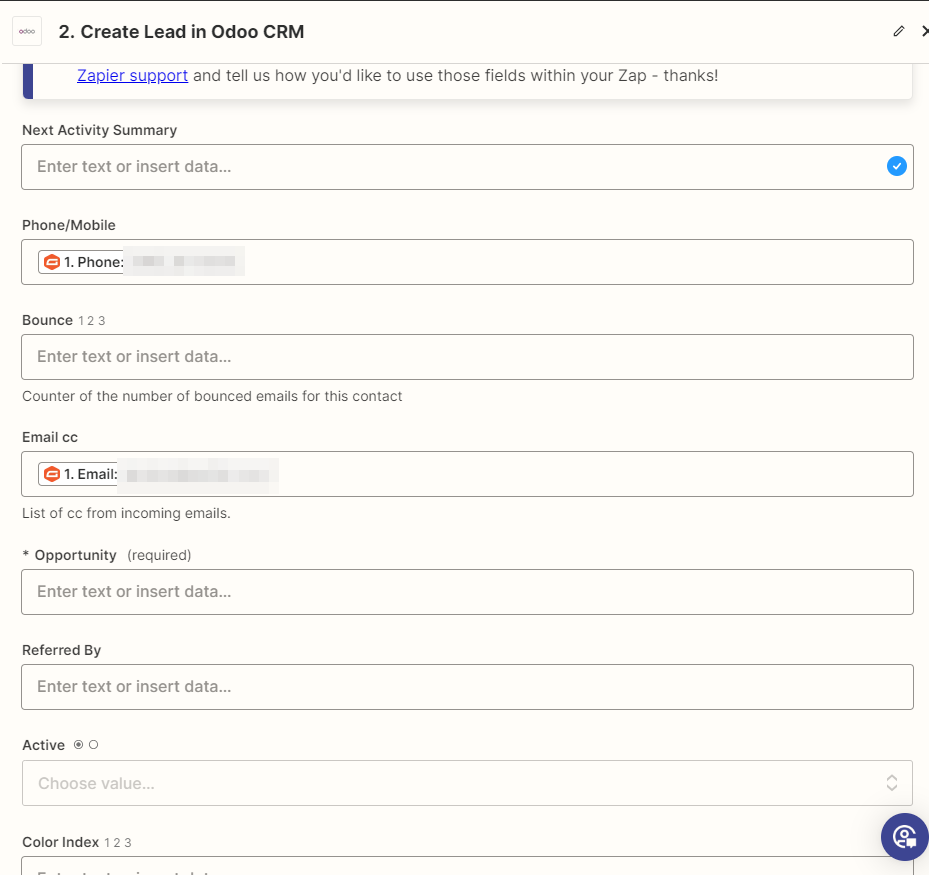
Step 6: Turn on Your Zap
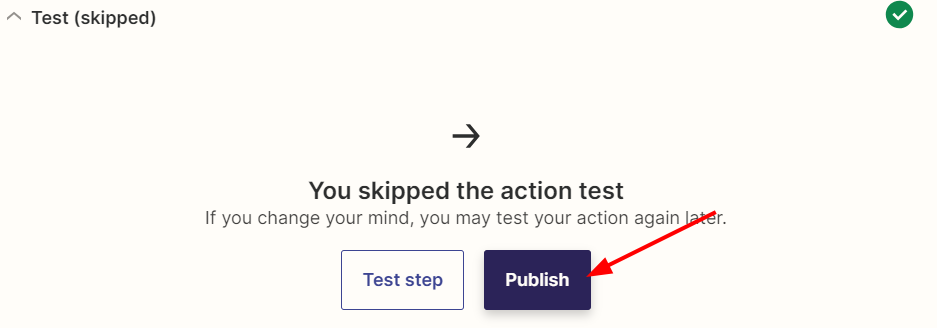
Or
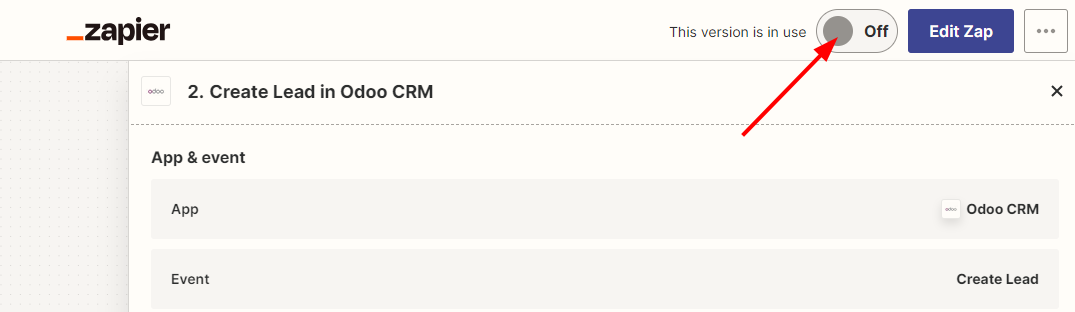
Review your Zap to make sure all the settings are correct. Turn on your Zap.
Step 7: Test the Integration
Create a Test Form Submission in Gravity Form. Create a new record in your Odoo CRM that should trigger the Zap.
Summary
We hope this article has assisted you with Odoo Zapier integration, streamlining your life considerably. If you encounter any issues during the integration process or want to fully delegate this task, contact us and our team will handle it promptly.
Contact us
Our expert team is here to help. Submit your details and we will contact you within 24 hours